
|

|
Forum Index : Microcontroller and PC projects : Program Editor With Intelligent Syntax Ed
| Author | Message | ||||
| Ray B Senior Member Joined: 16/02/2007 Location: AustraliaPosts: 219 |
Serious programming requires a serious editor. Can someone find something similar to beat the following find ? I've been trolling the net to find something like with other programs where you can start entering program lines and as you start to enter keywords like "PRINT" the editor pops up options for you to consider like in the attached screen capture. The other wish is to have code all colour coded for keywords, variables, comments etc so it is easy to read. 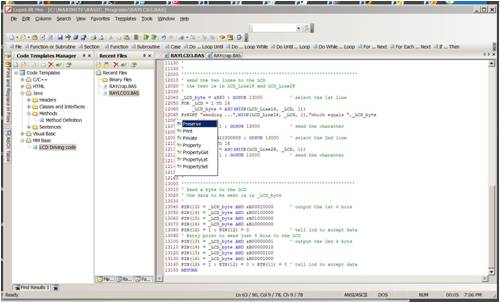
This program is available from http://www.lopesoft.com/en/index.html and comes with a 30 day trial for the all singing PRO version and an unlimited Lite version. Program comes pre configured for languages like C++, Visual Basic etc but of course not MM Basic - not yet. The Visual Basic keywords builds on original basic so you can select that as the default BUT you also seem to have the capacity to delete & modify keywords to bring it back to the current (and future) MM Basic keywords. So playing with this I've been able to edit in full colour on my PC the code, copy / paste into TeraTerm that I now exclusively use to speak to the MaxiMite through USB port and download code and run it. Following is a Cut/Paste of the features of Pro / Lite versions ------------------------------------------------------------ Basic Features (LopeEdit Lite and LopeEdit Pro) Supports visual themes: Office 2003 Screenshot Screenshot, Visual Studio 2005 Screenshot, Office XP Screenshot, Office 2000 Screenshot or Windows XP Screenshot. Tabs to select between open files. Screenshot Syntax highlighting (user configurable). Pre-configured for C/C++, Java, JavaScript, Visual Basic, VBScript, XML, HTML, ASP, JSP, SQL, Cobol, C#, CSS (Cascading Style Sheets), Pascal, Perl, PHP. UNICODE and UTF-8 support. Support for the following new line formats: DOS/Windows, Linux/Unix, MAC. Screenshot Automatic highlighting of brackets/braces as typing or positioning occurs. Multiple tabs for an open file. Screenshot The window can be divided in tab groups (horizontal or vertical). It is possible to move tabs by dragging them with the mouse. Screenshot Edit Box in toolbar to find quickly strings in documents. Several docking windows with utilities. These windows can be docked in any place of the main window, or can be auto-hided when losing the focus. Screenshot File Browser Window. Build-in file browser (as Windows Explorer) to open files in the editor, or to make any operation over files or folders (copy, move, delete, etc.). Screenshot Find and Replace Window. Finds or replaces a string in the current document or in all open documents. Screenshot Find and Replace In Files Window. Finds or replaces a string in all files that a folder contains. Regular expression support with tagged expressions for find/replace. Screenshot Find Results Windows. Allows showing search results. Double clicking over a search result, editor will open the file and will scroll until search result position. Screenshot Favorites Window and Screenshot Favorites menu. Screenshot Recent Files Window. Opens files from Internet (Web sites or FTP sites). Files opened from FTP sites can be saved directly in FTP sites. Quick view. When a file is selected in build-in File Browser, the file is showed in quick view. This allows observing multiple files quickly. Screenshot Bookmarks support. Optionally it is possible to save bookmarks. Screenshot Edit marks support. Marks are displayed in the margin for modified lines. Screenshot Printing Preview support. Screenshot ASCII Table Window. Allows viewing and insertion of ASCII characters. File associations. Any file type can be associated in order to open files with LopeEdit by double clicking from Windows Explorer. Screenshot User configurable toolbars and menus. It is posible to modify, add, delete commands from menus and toolbars, and to add new menus and new toolbars. Advanced Features (LopeEdit Pro only) Screenshot Advanced Features (LopeEdit Pro only) Screenshot Build-in hexadecimal editor. It supports the following features: Edit values in both hexadecimal and ASCII. Insert and delete blocks. Multiple Undo/Redo. Bookmarks. Edit marks. Find and replace. Opens files of any size until 4GB. Screenshot External Tools support. Tools can be run from Tools menu Screenshot, from External Tools Bar Screenshot, or by using hotkeys. Several variables can be specified as parameters (file path, file name, etc.). Screenshot Build-in FTP Browser. Explores FTP sites and opens files directly in the editor. Screenshot Projects Manager. Screenshot Multiple Clipboards. It manages multiple clipboards. Every time you copy a text from any application, will be inserted a new clipboard to paste in the editor when you wish. Screenshot Code Templates Manager. It allows inserting code templates in the editor. The code templates are organized in categories and are totally configurable. You can add, delete, modify and move code templates. There are pre-configured code templates for C/C++, Java, Visual Basic and HTML. Screenshot The code templates can contain several variables that will be replaced for his value when inserting the template in a document. There are fixed variables (current time, current date, file path, file name, etc.) and customized variables (his values will be asked when inserting the template). An icon can be configured for each template. All templates of HTML have an icon. A shortcut can be configured for each template in order to insert templates quickly. When typing in a template shortcut and then TAB key, the shortcut will be replaced with template content. Code templates are also accessible since Code Templates Menu Screenshot and Code Templates Bar Screenshot Screenshot. Screenshot Console Windows. It runs MS-DOS command line. Command history support. Screenshot Auto-complete files and folders by pressing TAB key . Column mode support. Screenshot Columns selection. Screenshot Screenshot Insert/fill columns. Delete/cut columns. Copy columns. Insert sequential numbers. Screenshot File Compare and Folder Compare support. IntelliSense support. Display the keywords list of current programming language. Display the code templates list. Screenshot Suggest keywords and/or code templates while typing in. Auto-complete the code templates. When typing in a template shortcut and then TAB key, the shortcut will be replaced with template content. Auto-repair case when typing in keywords. Auto-format after pasting. RayB from Perth WA |
||||
| rhamer Senior Member Joined: 06/06/2011 Location: AustraliaPosts: 174 |
Another option is "Crimson Editor" which has now become "Emerald Editor" You can specify your own syntax highliting as well. I used it when I was programming in a proprietry language and wanted something better than notepad. I created my own syntax highlighting files and its still in use by me today. It comes with synrax files already for Basic, but somebody here will need to edit them to be MM specific. Oh, and it's free....... Cheers Rohan Rohan Hamer HAMFIELD Software & Hardware Solutions Makers of the Maximite Expander. http://www.hamfield.com.au |
||||
| Geoffg Guru Joined: 06/06/2011 Location: AustraliaPosts: 3312 |
I use an editor called Crimson Editor (http://crimson.emeraldeditor.com/). It is free, open source and good. I developed syntax files to suit MMBasic V2.3 (it will work with later versions). 2011-06-26_214443_Crimson_-_MMBasic.zip The help topics in the editor tell you where the files should be installed. The main feature lacking is intelligent expansion of keywords. Geoff Geoff Graham - http://geoffg.net |
||||
James_From_Canb Senior Member Joined: 19/06/2011 Location: AustraliaPosts: 265 |
Like the others, ConTEXT has an editable configuration file so key words are color highlighted. It doesn't intelligently expand keywords, but it can run under PortableApps ( http://portableapps.com) so everything runs off a thumb drive. With PortableApps I can plug my thumb drive into any PC and start programming with everything set up the way I like. Unfortunately PortableApps doesn't support TeraTerm yet. That's on my 'todo' list though. It may only need configuration. If you're looking for the Lopesoft product, try the link http://lopesoft.com/en/index.html. 25 Euros is about Aus $34. Update: I just found out that ConTEXT has code completion too. Maybe I can configure it to work with MMBasic. Another for the list. Take a look at this link for a comparison of lots of editors: http://en.wikipedia.org/wiki/Comparison_of_text_editors My mind is aglow with whirling, transient nodes of thought careening through a cosmic vapor of invention. Hedley Lamarr, Blazing Saddles (1974) |
||||
| The Back Shed's forum code is written, and hosted, in Australia. | © JAQ Software 2025 |