
|

|
Forum Index : Microcontroller and PC projects : LINUX: How do you connect to a USB drive on the host in VB?
| Author | Message | ||||
Grogster Admin Group Joined: 31/12/2012 Location: New ZealandPosts: 9774 |
Hi all.  I have Linux Mint 20 installed on my latest NUC, and it is running fine, but I want to play with my Windoze only CAD softwares in a VM with the new NUC, hoping that the new nexus of hardware might make the VM run better then on the older hardware I last tried to do that with. I installed VirtualBox 6.1 using the Mint software manager, and that is working fine. I've installed a copy of Win7 in a VM, and that is all working fine too, BUT the problem I am now having, is not being able to talk to anything OUTSIDE of the VM. I plugged in a USB flash drive, Mint sees it, and I can access it fine from the desktop or via HOME, but I cannot for the life of me, work out how the hell you get VMware to let the VM Win7 see it. Ejecting the drive from Mint does not allow the VM to then see it either. Clicking on SETTINGS/USB/ADD says there are no USB devices to add. Searching Mr. Google for a solution to this, results in this page, where they say you click VM/Removable Devices to add the USB drive - but there is no such option to choose from. IE: There is no "Removable Devices" option in the VM menu.  This YT video says I need to ensure that a USB controller is enabled, which according to SETTINGS/USB, there is a version 1 controller enabled, but the ticks are permanent and I cannot change them. I can add filters in the USB settings in VMware, but I have no idea how to do that or if that is even relevant to what I am trying to do. This video shows the VM menu, then Removable Devices that you select, but the version of VMware I have DOES NOT HAVE a VM menu item, so I cannot do any of what he is telling me in this video - if only it were that simple.....  Totally stuck. Can one of you Linux Mint people prod me in the right direction please? I will continue to search the net and YT videos for a solution. Smoke makes things work. When the smoke gets out, it stops! |
||||
| panky Guru Joined: 02/10/2012 Location: AustraliaPosts: 1116 |
Have you installed Virtual Box Guest Additions? - I seem to recall that this was required to allow a better integration between guest and host. This site may be helpful. Also,you say you install Virtual Box then later you start talking about VMWare - they are two different products as far as I am aware? They are different! this site explains it all. Edited 2020-08-29 13:27 by panky ... almost all of the Maximites, the MicromMites, the MM Extremes, the ArmMites, the PicoMite and loving it! |
||||
Grogster Admin Group Joined: 31/12/2012 Location: New ZealandPosts: 9774 |
Yes, I think I am getting my VM's confused. VirtualBox can be installed easily via the Mint software manager, VMware Player cannot. I need VMware Player. It is the software that has the VM menu, and can work with USB drives on the host. I used the scary Linux terminal and a step-by-step guide on a webpage, to sudo update, then build essentials, then download and install WMware Player 15(the free one). That has all been installed, and I am now doing another clean-install inside it, of Windoze 7. Once I have that up and running, I hope to then be able to connect to the USB drive, as the player program matches what I have been seeing in YT videos etc, whereas VirtualBox does not. I am pretty damn sure now, that I was confusing VirtualBox for VMware.  The saga continues..... Smoke makes things work. When the smoke gets out, it stops! |
||||
| hitsware2 Guru Joined: 03/08/2019 Location: United StatesPosts: 735 |
I have used Wine with usb with ( IIRC ) little problem . BUT & IF Your software will run  my site |
||||
| panky Guru Joined: 02/10/2012 Location: AustraliaPosts: 1116 |
G, I have Mint 18.3 running on an HP laptop. From Software Manager, I entered Virtualbox in the search window, then selected the first result called Virtualbox X86 virtualisation solution - Qt baseduser interface then clicked install I then went back to software Manager and selected the 7th entry down Virtualbox-guest-additions-iso and clicked install Close Software Manager and from the main menu, scroll down to Virtualbox and hit enter - you should now have an operational Virtualbox. I then installed Win7-64Pro from an .iso With Win7 installed, I loaded the Virtualbox-guest-additions.iso I now have a fully functional Win7Pro running under Virtualbox on a Mint 18 host. After configuring bi-directional drag and drop, I can drag and drop files between the running Win7 across to either the desktop of and mounted drive in Mint 18. I have also opened up a mounted USB drive in Mint as a shared folder which shows up in Win7 as a network share. I can drag and drop either direction. Just to check, dragged Notebook++ from the Mint shared USB to the Win 7 desktop - runs fine. From Win7, I can not directly see USB drives or COM ports yet - I have done it before so I know it can be done, just have not got there yet. Total exercise took about a couple of hours ( long time since I have done this and I had to fiddle about a bit to find the guest-additions .iso and install it). Doug. ... almost all of the Maximites, the MicromMites, the MM Extremes, the ArmMites, the PicoMite and loving it! |
||||
Grogster Admin Group Joined: 31/12/2012 Location: New ZealandPosts: 9774 |
Hi chums.  I am going to have another play with this now, as VMware crashed mint completely while trying to install Win7 to it. Total lockup, mouse would not move, could not do anything but force a power-off. By the way - does Linux have an equivalent to Windoze's Task Manager? An app you can call up, and use to kill processes that you KNOW are stuck? I expect it probably does, but I don't know what they would call it, so I don't know what to look for. VirtualBox installs and runs the virtual Win7 just fine - but I cannot work out how to talk to the USB drive on Mint from inside the Win7 VM - that is what has got me stuck. I will follow panky's instructions and see if I have any luck. Smoke makes things work. When the smoke gets out, it stops! |
||||
TassyJim Guru Joined: 07/08/2011 Location: AustraliaPosts: 6385 |
TOP There probably is a GUI version but TOP from the command line is simple. Then you can get the PID to use in KILL VK7JH MMedit |
||||
Grogster Admin Group Joined: 31/12/2012 Location: New ZealandPosts: 9774 |
Problems I currently have: 1) Mint refused to allow me to remove VMware - even from the programs list. If I find it, then right-click/Uninstall, Mint says the entry has no application associated with it which is bollocks, as I can run it from the menu, and also from the desktop icon. It asks if I want to remove it anyway, I click YES, but it is still there, so I need to know how to manually get rid of this application. I expect that this is cos I used the terminal to install this app, and NOT the software manager, so Mint has perhaps been confused by that. In any event, I want to nuke VMware Player now, so how do I go about that? Happy to follow console instructions, so long as you keep them simple or step-by-step. 2) Back in VirtualBox, downloaded and installed the guest addons ISO, which went fine(via Software Manager), but now I cannot find the ISO to load as a "CD" in the VM Win7. The ISO is NOT in HOME/DOWNLOADS, so where the hell has Mint put it? Smoke makes things work. When the smoke gets out, it stops! |
||||
| cs41 Newbie Joined: 08/08/2016 Location: AustraliaPosts: 28 |
Hi All, Not sure about Virtual Box... never used it, but regarding the Kill command... there is a very useful one ... xkill... Just type xkill in the terminal window and follow instructions which are simple...move the cursor to the program you need to kill and press enter... works every time with any wayward program. Good luck.. and don't let the command line scare you, gets more useful as time goes by. Maybe a bit easier for us oldies who were brought up using the command line in CP/M and then MS DOS. cs |
||||
| cs41 Newbie Joined: 08/08/2016 Location: AustraliaPosts: 28 |
Hi All, Not sure about Virtual Box... never used it, but regarding the Kill command... there is a very useful one ... xkill... Just type xkill in the terminal window and follow instructions which are simple...move the cursor to the program you need to kill and press enter... works every time with any wayward program. Good luck.. and don't let the command line scare you, gets more useful as time goes by. Maybe a bit easier for us oldies who were brought up using the command line in CP/M and then MS DOS. cs |
||||
Grogster Admin Group Joined: 31/12/2012 Location: New ZealandPosts: 9774 |
Hello cs41 - thanks for the post, will keep that in mind.  I downloaded the ISO again, this time to somewhere where I know it was, and loaded that as a CD in Win7, and ran the installer, and now I have an extra logo in the task-bar, but I still cannot talk to any USB drive on the host Mint system. What do I do, now that I have the guest addons installed inside the VM win7? 16GB USB drive is there in Mint on the desktop, but I cannot talk to it in the Win7 VM, even with the addons installed in the VM. Have done complete reboots of both the VM, and also Mint to be sure, but still no way to talk to the USB drive on the host Mint system.  Smoke makes things work. When the smoke gets out, it stops! |
||||
Grogster Admin Group Joined: 31/12/2012 Location: New ZealandPosts: 9774 |
OK, I have worked out how to drag-and-drop files from the Linux Mint file-manager to the VM Windoze file explorer after having set the drag-and-drop to bidirectional. That is great - I can drag and drop SMALL files from Linux, to a folder in the VM Win7. If I try to drag-and-drop the ISO images for the CAD software(700MB CD-ROM images), then the system seems to crash. It sits there forever saying "Dropping data..." - but it never completes. Perhaps there is a bug in the addons that limits the size of the files you can drag-and-drop? Can still move mouse, so Mint has not crashed, but the VM software seems to have. (can't move mouse inside VM window) I need to get the CAD software ISO's into the VM Win7, so I can run them inside of that, to get them going. So far, I find that there is excessive hoop-jumping required inside Linux to do what would otherwise be simple things inside Windoze. I guess that is where I have to do some work, cos Linux is NOT Windoze, so don't read the previous as a criticism of Linux, more a frustration of mine, that Mint does not work like Windoze does. Many of you are probably happy about that!  One thing I would REALLY like to kill, is how Mint asks you every time you try to install or change something. It is almost WORSE then the W10 concept of the same idea. Is there any way I can kill that(perhaps via terminal commands), so that I am not asked for my freakin' admin password ad-nauseum any time I want to do...well....ANYTHING inside Mint? I killed the VM Win7, and rebooted it, and then tried dragging and dropping the ISO's one at a time this time, and THAT seems to work - I even got a countdown timer. Progress, albeit in small steps!   Smoke makes things work. When the smoke gets out, it stops! |
||||
Grogster Admin Group Joined: 31/12/2012 Location: New ZealandPosts: 9774 |
We're getting there now!!!!!    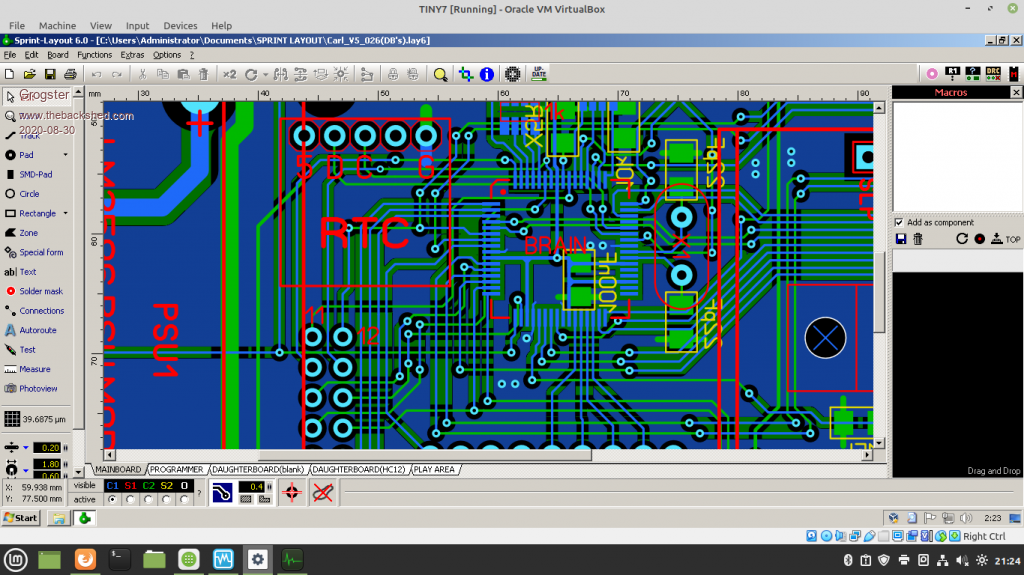 This is the Win7 VM running under Mint, with one of my PCB designs loaded. Mouse-wheel scrolling is EXCEPTIONALLY good. The old hardware I tried last time, was lagging. This new NUC hardware only maxed to about 15% CPU when zooming with the mouse-wheel, which is normally CPU intensive even in Windoze. I don't really care about being able to access USB specifically, I just needed a way to move files from Mint to the VM Win7 and vise-versa. The drag-and-drop seems to be working OK, so that is a method I am happy to use. The VM Win7 does not see my network printer. Not sure if there is anything that can be done about that - would like to, as I often print what I am working on to check for basic dimensions etc. The image is a little odd-looking, as I only have an old relatively low-res monitor connected. I will try an experiment tomorrow, by connecting my dual HDMI monitors to this box, and playing about some more. This is really encouraging though, as previously, what stopped me moving to Mint, was that the Windoze emulation was slow. This was probably due to the older hardware, to be retroactively fair to Mint of then, vs what I am playing with now. The tinkering will continue tomorrow. Smoke makes things work. When the smoke gets out, it stops! |
||||
| JohnS Guru Joined: 18/11/2011 Location: United KingdomPosts: 4164 |
You can kill things from "top" (hit the k key). (BTW signal 9 is the REALLY kill regardless value, 15 is a bit more gentle. Use man 7 signal for a list.) It can be handy to leave top running in a terminal (within the GUI) or from a non-GUI login (on my system, use e.g. Ctrl+Alt+F2 and login, as root if you like, and run top. There is also the likes of ksysguard which is a bit like the Win task manager. Web searches may get you more, e.g. for linux process killer linux process killer GUI John Edited 2020-08-31 00:06 by JohnS |
||||
Quazee137 Guru Joined: 07/08/2016 Location: United StatesPosts: 600 |
I use htop there is also vtop I have not installed it yet as I'm getting ready to move from mint 18.2 to 20 on my new box. 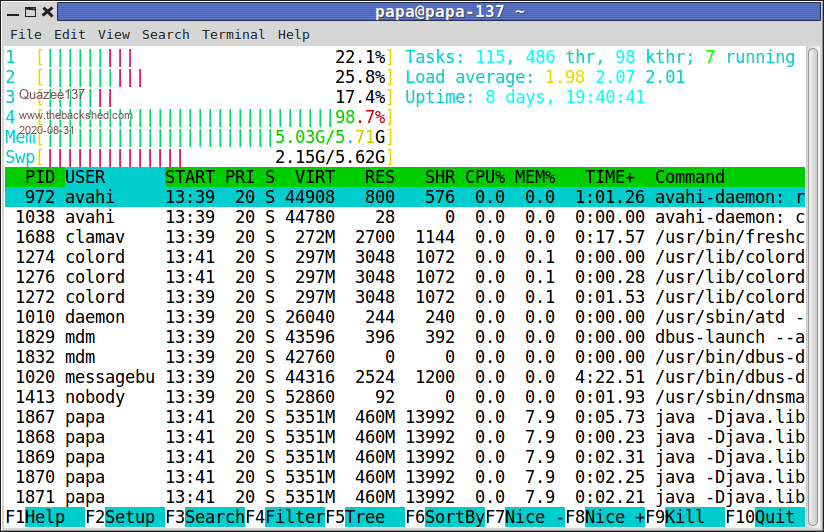 and I have hot keys to kill java when minecraft locks up. 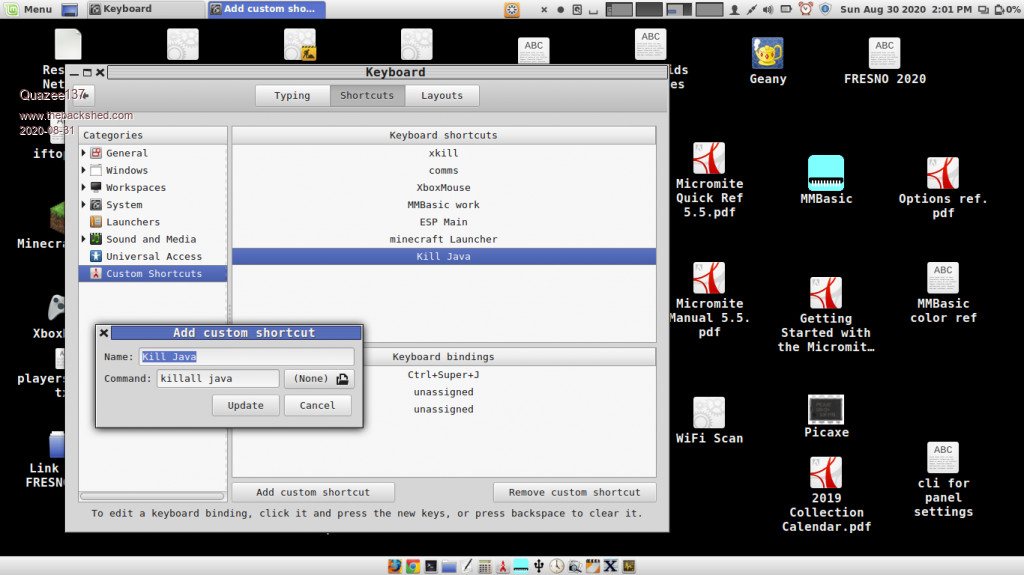 couldn't wait so loaded up vtop very nice look to it. 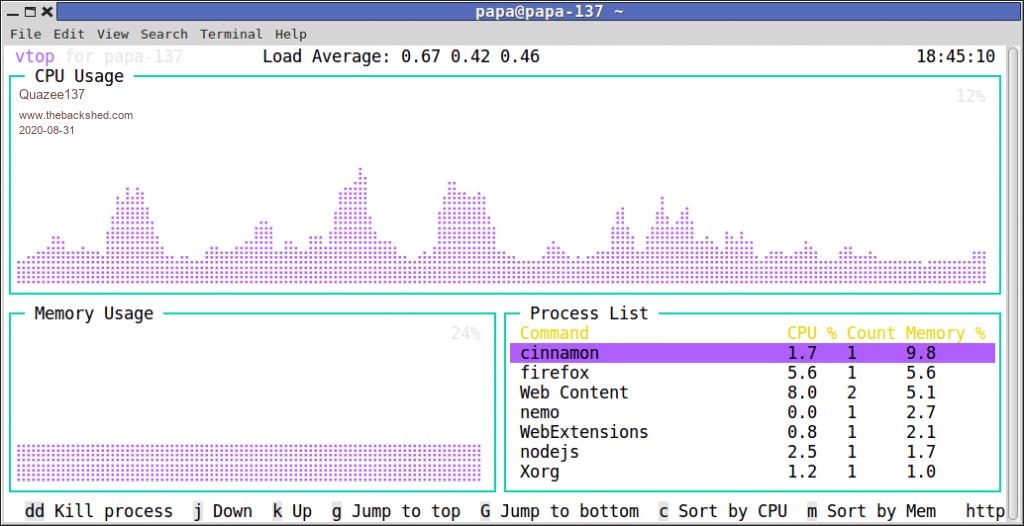 Edited 2020-08-31 11:46 by Quazee137 |
||||
| The Back Shed's forum code is written, and hosted, in Australia. | © JAQ Software 2025 |